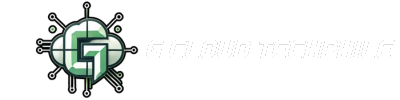So, you’ve built your website — but does it still feel like something’s missing? 🤔
Maybe it’s time to decorate and upgrade it with WordPress widgets!
Widgets are the secret weapons behind dynamic, interactive, and engaging websites. Whether you’re a blogger, freelancer, or small business owner, WordPress widgets can instantly boost the usability and appeal of your site — without writing a single line of code.
Let’s dive into how you can use WordPress widgets to supercharge your site in 2025.
🧠 What Are WordPress Widgets & Why Do They Matter?
Think of widgets like smart little blocks that add extra functionality or content to your website — no coding required!
You’ve probably seen widgets on your phone (like weather updates or cricket scores) — similarly, websites can use widgets for features like:
- Social media icons
- Recent blog posts
- Testimonials
- Calendars
- Contact forms
✅ Why Use WordPress Widgets?
- Enhances User Experience: Easy navigation, useful info blocks
- No Coding Needed: Drag-and-drop setup
- Increases Engagement: Show latest posts, top articles, forms
- Adds Visual Appeal: Makes the site feel lively, not static
🎯 In short, widgets make your website look and feel more professional!
🔧 How to Add Widgets in WordPress (Step-by-Step)
Adding widgets in WordPress is super simple:
1️⃣ Login to your WordPress Dashboard
2️⃣ Go to Appearance → Widgets
3️⃣ Choose a widget area: Sidebar, Footer, Blog Sidebar, Header
4️⃣ Click Add Widget
5️⃣ Choose a widget (Recent Posts, Search Bar, Custom Menu, etc.)
6️⃣ Click Save and you’re done! 🎉
💡 Tip: Widget locations may vary depending on your WordPress theme — always preview your site after adding!
🎨 How to Customize and Manage Widgets
WordPress gives you full control over how your widgets look and behave:
- Edit Widgets: Click on any existing widget and change the title, number of items, or content
- Rearrange: Simply drag and drop to change the order
- Remove: Hit delete or drag it out of the widget area
- Widget Plugins: Want more options? Install plugins like:
- SiteOrigin Widgets
- Elementor Widgets
- WPForms Lite Widgets
🎯 Customizing widgets helps you align the design with your brand, and improve user navigation.
🛠️ 7 Most Useful Widgets for a Professional Website
Here are some of the must-have widgets that can level up your website in minutes:
✅ Navigation & Engagement
- Recent Posts: Showcase your latest articles
- Custom Menu: Add category or service links
- Search Bar: Let users quickly find content
✅ Social & Communication
- Social Media Icons: Facebook, Instagram, LinkedIn links
- Contact Form: Use WPForms or Contact Form 7
- Google Maps: Display business location
✅ Extras That Boost Experience
- Testimonials: Build trust with user feedback
- Calendar: Display events, sessions, or schedules
- Newsletter Signup: Grow your email list with Mailchimp widgets
🎯 These widgets not only make your website more interactive, but also help with conversions and SEO.
🔗 Related WordPress Tutorial Videos You’ll Love
🎥 What is WordPress? Why is it the Most Preferred CMS?
🎥 How to Start a Free Blog Using WordPress
🎥 How to Write Your First Blog Post on WordPress
🎥 Why You Need a Hosted WordPress Site for Advanced Website Design
🎥 Find the Best WordPress Theme for You
🎥 Create Essential Pages – Home, About, Contact & More
🎥 How to Use Plugins to Add Features to Your Website
💡 After adding widgets, don’t miss the next video:
▶️ “How to Use Plugins to Add Features to Your Website”
✅ Final Thoughts
Widgets are more than decoration — they’re powerful tools to engage, convert, and guide your visitors. From displaying posts to collecting leads, WordPress widgets give your site the finishing touches it needs to look professional and work smarter.
🎯 So the next time you update your WordPress site, don’t forget the widgets. They’re the easiest way to make your site stylish, smart, and super functional — instantly!
📌 Tags & Hashtags
#WordPressWidgets #WebsiteCustomization #WordPressTutorials #GCloudTechphile #BeginnerFriendlyWordPress #ElementorWidgets #WPForms #WebDesignTips #InteractiveWebDesign
Hope you all learned something new, Ungala next video la pakuran, until then, Good Bye! 👋
📢Don’t forget to like, share, and subscribe to G Cloud Techphile on YouTube for more tutorials!
📢 Click here to join the channel and be part of a tech-driven community. Don’t miss out on exciting updates!