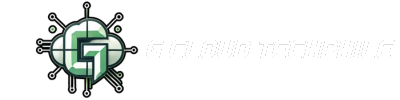“Having a website without a menu is like going on a road trip without Google Maps!” 😅
That’s exactly how your users feel when your WordPress site has no proper navigation! Hello Techphiles! In this video, we’ll provide you with step-by-step guidance on how to create a clean, structured, and stylish Navigation Menu in WordPress that boosts user experience, improves SEO and helps convert visitors into customers. You’ll also learn how to create, customize and enhance navigation menus in WordPress to improve user experience, SEO and conversion — all in simple steps.
🎥 Watch the full video here: Understanding and Creating Navigation Menus
🌟 Why Navigation Menu Matters
Your navigation menu is just another “roadmap” that helps users know where to go next, what to explore and how to reach you.
Key Benefits of Structured Menus:
- ✅ Easy Navigation → Better user retention
- ✅ Improved SEO → Google can crawl your structure easily
- ✅ Higher Engagement → Clear CTAs lead to better conversions
- ✅ Professional Look → Builds trust and usability
Just imagine how a confusing or messy menu will frustrate users making them clueless and eventually losing interest. To pull them back, learn to create a smart and stylish menu with WordPress!
🛠️ Step-by-Step: How to Create a Menu in WordPress
Here’s how you can create a navigation menu in WordPress:
1️⃣ Go to Dashboard → Appearance → Menus
2️⃣ Click Create a New Menu
3️⃣ Name it (e.g., “Main Menu” or “Footer Menu”)
4️⃣ Select and add pages like Home, About, Contact, Services, Blog
5️⃣ Drag & Drop to organize them in order
6️⃣ Choose Menu Location – Header, Footer, or Sidebar
7️⃣ Click Save Menu 🎉
🎯 Want to create pages first? Watch Video 12 – Creating Home, About, Contact & Legal Pages
🔽 Add Dropdowns & Custom Links Like a Pro
To make your website navigation more organized:
➤ Use Dropdown Menus
- Group related pages under one parent item (like “Services” → Web Design, SEO).
- Just drag a menu item slightly to the right under another — that’s it!
➤ Add Custom Links
Want to link to your YouTube, external blogs or tools like Calendly? Use the Custom Links option in the menu panel.
🎯 Also see Video 6 – Start a Free Blogvideo 6 WordPress Free … and Video 7 – How to Write Your First Blog PostVideo 7 Word Press how … to populate your menu with real content.
🎨 Styling Tips for a Better Menu Design
Visual design matters — here’s how to make your menus stylish:
- Use Theme Customizer (Appearance → Customize → Menus)
- Add icons with Menu Icons Plugin
- Use Sticky Header Plugin so menu always stays on top
- For big websites, use Mega Menu Plugin for better hierarchy
🎥 Check out Video 11 – Choosing and Installing the Best WordPress Theme Find the best … to align your menu with your site design.
💡 Smart SEO Tips for Menus
- Keep labels simple: Use keywords like “Contact Us”, “Our Services” and “Free Blog”
- Add internal links to reduce bounce rate
- Avoid duplicate links – structure should be clear and logical
📌 Want to learn about WordPress Dashboard settings that affect SEO? Head to Video 10 – Mastering the WordPress Dashboard video!
🚀 Final Words: Navigation Menu = Better Website
With a smart WordPress menu:
- You improve UX and SEO in one shot
- Visitors can explore more, stay longer and convert better
- Your website starts looking professional and trustworthy
🎁 Want to practice building menus on your own site?
👉 Claim your FREE hosted WordPress site at gcloudtechphile.com/student1
🔗 Related Tutorials to Watch Next:
- 📄 Creating Essential Pages video 11 Creating Esse…
- 🎨 Choose the Best Theme video 09 Find the best …
- 📌 Free vs Hosted WordPress Comparison video 8 Why You Need a …
Hope you all learned something new new today?
📢Don’t forget to like, share, and subscribe to G Cloud Techphile on YouTube for more tutorials!
📢 Click here to join the channel and be part of a tech-driven community. Don’t miss out on exciting updates!