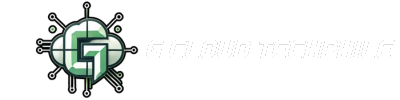Hello Techphiles, Naan Ungal Rathinavel! 🙏
Welcome back to our WordPress video series from G Cloud Techphile!
📺 Watch the full tutorial:
👉 Choosing the Best WordPress Theme + Gutenberg & Elementor Demo
You’ve successfully installed WordPress – super! 🎉
But your website still looks plain? That’s like having a house without interiors! 😆
In this video, we guide you on how to choose the best WordPress theme and go hands-on with Gutenberg and Elementor editors to build stunning web pages – all in Tamil!
🚀 What is a WordPress Theme?
A WordPress theme controls the entire design, layout, and visual style of your website.
Whether you’re building a blog, business site, or eCommerce store, the theme you choose plays a key role in delivering a great user experience.
Not sure how WordPress works or how to get started? Watch Video 5 – Mastering the WordPress Dashboard to understand the core settings and structure.
🧠 Types of WordPress Themes
Here are some common categories of themes:
- Multipurpose Themes – Astra, OceanWP
- Business Themes – Divi, GeneratePress
- Blogging Themes – Neve, Writee
- eCommerce Themes – Storefront, Flatsome
Want to know the difference between Free and Hosted WordPress?
Watch Video 4 – Why Hosted WordPress is Best for Advanced Web Design to learn when to upgrade from free WordPress.com to full-featured WordPress.org.
✅ How to Choose the Best Theme?
Here’s what to check before installing a theme:
✔️ Fully responsive and mobile-friendly
✔️ SEO-optimized
✔️ Lightweight for faster loading
✔️ Easy to customize (fonts, layout, colors)
✔️ Compatible with page builders like Elementor
✔️ High user reviews & frequent updates
💡 Pro Tip: Always preview theme demos before installing to ensure it fits your style.
⚙️ Installing & Customizing a Theme – Quick Steps
Follow these steps to give your site a professional look:
1️⃣ Go to Dashboard → Appearance → Themes → Add New
2️⃣ Select your desired theme and click Install
3️⃣ Click Activate
4️⃣ Go to Appearance → Customize to personalize the layout, logo, fonts, menu, and colors
If you’re just starting your blog, make sure you’ve completed the steps shown in
👉 Video 6 – How to Start a Free Blog Using WordPress.com
✍️ Using Gutenberg & Elementor – Visual Demo
In the second half of the video, we show how to edit your pages using:
🧱 Gutenberg Editor:
- Edit a sample blog post
- Add headings, paragraphs & subheadings
- Insert images
- Use content blocks for better formatting
💡 Ideal for quick blogging and minimal layouts.
Did you miss writing your first blog post? No worries –
👉 Watch Video 7 – How to Write Your First Blog Post on WordPress
🧩 Elementor Page Builder:
- Drag-and-drop interface
- Add sections, widgets, buttons, and media
- No coding required!
💡 Best for business pages, portfolios & creative layouts
🔗 Related Tutorials to Watch
To enhance your WordPress journey, here are more tutorials:
📌 Video 4: Hosted WordPress vs Free WordPress – Full Comparison
📌 Video 5: WordPress Dashboard Explained – Beginner Guide
📌 Video 6: Start a Free Blog with WordPress.com – Step-by-Step
📌 Video 7: How to Write & Format Your First Blog Post
📌 Video 8: Hosted WordPress – Why It’s Best for Serious Web Design
🎯 Final Thoughts
By now, you’ve learned to:
✅ Choose and install the best WordPress theme
✅ Customize it using built-in tools
✅ Use Gutenberg for structured content
✅ Use Elementor for creative layout control
Already finished setting up your free blog? Then this is the perfect time to take your design to the next level. If you’re new to WordPress, go back and begin with Video 1 for a complete beginner-friendly introduction!
Hope you all learned something new, Ungala next video la pakuran, until then, Good Bye! 👋
📢Don’t forget to like, share, and subscribe to G Cloud Techphile on YouTube for more tutorials!
📢 Click here to join the channel and be part of a tech-driven community. Don’t miss out on exciting updates!