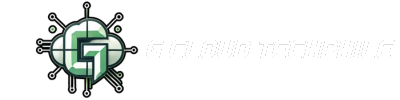Hello Techphiles! Welcome to “Mobirise Materclass”. Want to take your Mobirise website to the next level? In this tutorial, we’ll show you how to customize headers and footers, embed media (images & videos), optimize for SEO and publish your site online.
📌 Watch the full tutorial here:
🏆 Step 1: Customizing Your Website’s Header & Footer
Every website needs a professional-looking header and footer. Here’s how to modify them in Mobirise:
🔹 Editing the Header
✔ Click on the Header section in your template.
✔ Locate the Block Parameters (Gear Icon) on the right.
✔ Enable the Logo option and replace the default Mobirise logo with your own.
✔ Update your website title, navigation links, and branding.
🔹 Setting Up the Footer
✔ The Footer contains important details like:
- Company Name
- Contact Information (Phone, Email, Address)
- Social Media Links
✔ Click on the Footer block and edit the content as needed.
💡 Pro Tip: A well-designed header and footer improve branding and user navigation.
🎥 Step 2: Adding Media – Images & Videos
Visual content grabs user attention! Here’s how to upload and manage images & videos:
🖼️ Adding Images
📌 Two ways to add images in Mobirise:
1️⃣ Upload from Local Storage – Click on the image block and select a file from your device.
2️⃣ Use Free Stock Images – Mobirise offers a collection of royalty-free stock images for quick use.
📹 Embedding Videos
Videos improve engagement! Here’s how to add them:
✔ Option 1: Embed a YouTube video (Ensure the link is public).
✔ Option 2: Use Vimeo links for high-quality playback.
💡 Pro Tip: Always preview your website to ensure images and videos load correctly before publishing.
📈 Step 3: SEO Optimization – Rank Your Website on Google
To make your website appear on search engines like Google, follow these SEO best practices in Mobirise:
🔍 Basic SEO Settings
1️⃣ Go to Project Settings → Set your Site Name (Use your company name for branding).
2️⃣ Go to Pages → Click on Page Settings and add:
- Page Title (Example: Best Photography Portfolio)
- Meta Description (Example: Explore stunning photos by a professional photographer!)
3️⃣ Use Keywords Naturally – Don’t overload them!
🖼️ Image Optimization
✔ Add Alt Text to images (Example: “Professional Photographer Portfolio Image”).
✔ This helps search engines understand your content and improves ranking.
📱 Mobile Optimization
✔ Use Mobile View Mode in Mobirise to ensure your site displays correctly on smartphones & tablets.
✔ Google prioritizes mobile-friendly websites, so check how it looks on smaller screens.
📌 Sitemap Submission
✔ Generate a Sitemap.xml in Mobirise.
✔ Submit it to Google Search Console for better indexing.
💡 Pro Tip: Well-optimized websites rank higher on search engines, bringing in more visitors!
🚀 Step 4: Publishing Your Website Online
Once your website is ready, it’s time to publish it. Mobirise offers three publishing options:
🔹 Option 1: Mobirise Hosting (Free & Quick)
✔ Click Publish → Select Mobirise Hosting.
✔ The URL will include mobirise.com (Example: yourwebsite.mobirise.com).
🔹 Option 2: Local Drive (For Backup)
✔ Save your site to a local folder on your computer.
✔ This option doesn’t put your website online but helps with backups.
🔹 Option 3: FTP Upload (For Custom Domains)
✔ Publish to your own domain (e.g., yourwebsite.com) by connecting to an FTP server.
✔ Enter your hosting provider details (FTP username, password, host and port).
✔ Click Publish and within minutes, your website will be live!
💡 Pro Tip: Always check your site in a browser after publishing to ensure everything works correctly.
📱 Step 5: Mobile Display & Responsive Design
✔ Click the Mobile Icon in Mobirise to preview how your website looks on mobile devices.
✔ Ensure text, images and buttons are properly aligned for best mobile experience.
💡 Responsive Design Tips:
✅ Adjust font size & alignment for better readability.
✅ Use large buttons for easy mobile navigation.
🔄 Step 6: Website Maintenance – Keep It Updated!
Publishing is just the beginning! To keep your website running smoothly:
✔ Update Content Regularly – Add fresh images, videos and blog posts to keep users engaged.
✔ Backup Your Website – Store a copy on a cloud drive or external storage.
✔ Improve Loading Speed – Compress images to ensure fast website performance.
✔ Enhance Security –
- Enable SSL Certificates for safe browsing.
- Use strong passwords & scan for malware regularly.
💡 A well-maintained website performs better in SEO rankings and provides a great user experience!
🎯 Final Thoughts – Your Website is Ready!
So Techphiles With Mobirise, you can now build and launch a fully functional, SEO-optimized, mobile-friendly website in no time! Whether you’re a beginner, freelancer or even a small business owner, this tool makes website creation easy and hassle-free.
Hope you have learned something new today?
📌 Watch Related Tutorials:
📢Don’t forget to like, share, and subscribe to G Cloud Techphile on YouTube for more tutorials!
📢 Click here to join the channel and be part of a tech-driven community. Don’t miss out on exciting updates!